
 * *
* *
*
What Is IRC???
IRC is a chat program that allows for easy chatting and transfer
of files through the internet. There are lots of different types
of programs that enable IRC connection including Shadow IRC, Perch IRC,
Gold IRC, Visual IRC and many others. I use a few different ones
and find they all have different features that are handy some even include
voice features. For the sake of simplicity and ease of use I will
explain mIRC here and how to easily get setup on IRC. From there
you can learn more. IRC is very easy to use and a really handy feature
to have. If you have any questions or comments email me and I will
consider them as soon as possible. Happy
chatting...
* *
* *
*
What Is IRC???
IRC is a chat program that allows for easy chatting and transfer
of files through the internet. There are lots of different types
of programs that enable IRC connection including Shadow IRC, Perch IRC,
Gold IRC, Visual IRC and many others. I use a few different ones
and find they all have different features that are handy some even include
voice features. For the sake of simplicity and ease of use I will
explain mIRC here and how to easily get setup on IRC. From there
you can learn more. IRC is very easy to use and a really handy feature
to have. If you have any questions or comments email me and I will
consider them as soon as possible. Happy
chatting...
Quick
Find
This feature allows you to either scroll through the site as usual
or click on the various links and be taken straight to that section.
Then click on the Quick Find link on the lower left corner of each section
to be taken back here. Any problems with this feature let me know
so I can fix them. Thanks...
email me
How To Get IRC
How To Connect To IRC
IRC Channels
IRC Commands
Chat Abbreviations
and Acronyms
Protection For Your Computer
IRC Forum and Discussion
Page
Earthen's Home Page
Any questions
or comments?
Feel free
to email me.
email
me
How to
get IRC
This link will take you to the mIRC home
site where you can download the normal version of mIRC. You
can get all kinds of mIRC information here.
 mIRC
******************************
This link has hundreds of different scripts
for IRC that all have different features. A script is like normal
mIRC with added functions. There are a wide variety of different
scripts available so you may want to try out a few different ones to find
the best one for you. Just be sure to run a virus check on the files
when you unzip them. However most of the links will be safe and I
haven't had any problems with them. This link also has a great search
engine and lots of info on IRC.
Get mIRC
scripts here
Quick Find
mIRC
******************************
This link has hundreds of different scripts
for IRC that all have different features. A script is like normal
mIRC with added functions. There are a wide variety of different
scripts available so you may want to try out a few different ones to find
the best one for you. Just be sure to run a virus check on the files
when you unzip them. However most of the links will be safe and I
haven't had any problems with them. This link also has a great search
engine and lots of info on IRC.
Get mIRC
scripts here
Quick Find
Connecting
to IRC
The first thing you need to do after installing IRC is to choose
an IRC server. There are hundreds of them around. I find a
Random US dal.net server to be useful mostly because lots of people use
it and you can always find chatters and hundreds of channels. But
you may pick any one of hundreds if you like. I will focus on the
Random US dal.net server because it is the one I use and I am familiar
with it.
When you open mIRC you should get a window looking like this
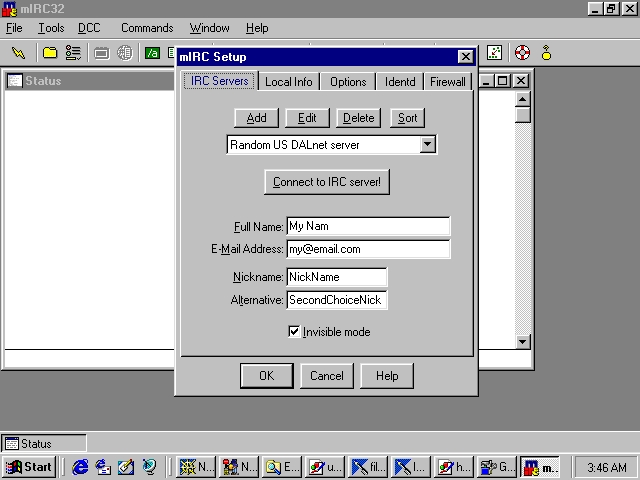
First of all you need to fill in the information for your name nick
etc. You don't have to provide your email though that one is actually
optional. You should also enter an indent this can be a word
or just letters whatever you like. Then you click ok.
Now you need to choose a server. There are hundreds of them around
but you may only be able to connect to certain servers from your area.
Click on the folder icon near the top left corner of the mIRC window (shown
by the arrow here).
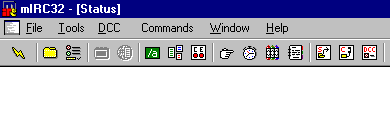
When you click on this folder a dialogue box like this will be displayed
(it may also come up when your first start mIRC).
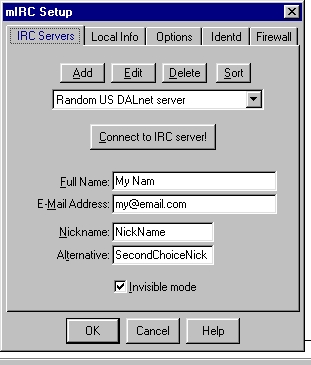
There are two ways to choose a server one is to click on the drop down
list and scroll through until you find the server you want
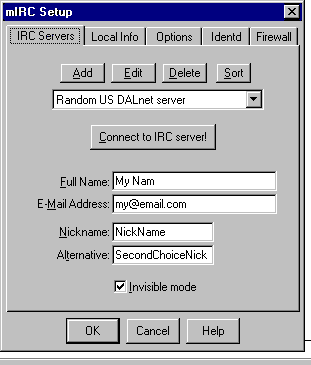 You simply scroll through and click on the server you want. I use
a Random US dal.net server mostly because as you will see dal.net offers
lots of great features and commands not all servers offer the same type
of service so try a few and see which one you prefer. I tried about
six or so until I decided on dal.net but you can pick whatever server you
like.
You simply scroll through and click on the server you want. I use
a Random US dal.net server mostly because as you will see dal.net offers
lots of great features and commands not all servers offer the same type
of service so try a few and see which one you prefer. I tried about
six or so until I decided on dal.net but you can pick whatever server you
like.
Another way to pick a server or to connect to a server not on the server
list is to add the server to the list (you can also delete servers that
you never use). This is achieved by clicking on add just above the
server text box.
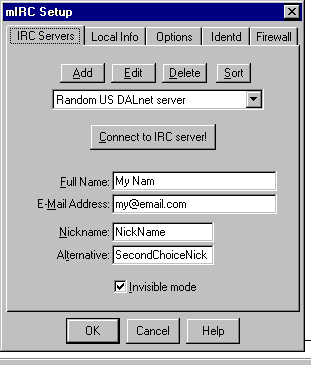 When you click on add a dialogue box like this
When you click on add a dialogue box like this
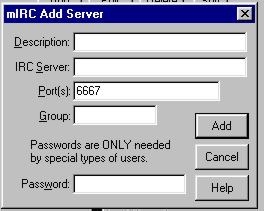 will appear and you can fill in the details if you know them.
will appear and you can fill in the details if you know them.
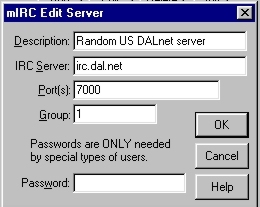 The details for a Random US dal.net server this is the one I use so I know
it works. There are of course many others.
The details for a Random US dal.net server this is the one I use so I know
it works. There are of course many others.
You can also change your nick name and your details all this is optional
but you should type something in. You should definitely choose a
nickname and try to make it original as possible otherwise someone else
may be using it. If someone else is using your nick you will have
to change it or you will be nominate guest23445 or similar with a different
number. See IRC command here for more information on this.
Your indent is what everyone sees when you enter the room as well as
your nick. You can set it too whatever you like. You can type
words or numbers but try to make it short.
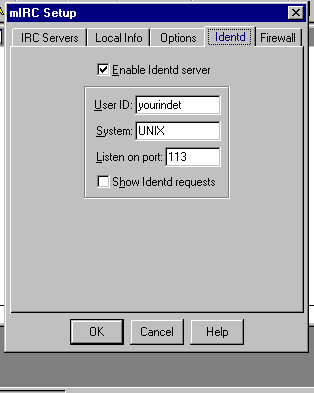 Once you set up all this information the first time you usually won't have
to change it again.
Once you set up all this information the first time you usually won't have
to change it again.
Now your ready to connect. To connect to IRC click on the lightning
bolt icon in the upper left corner.
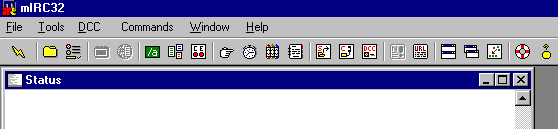
Once connected the golden lightning arrow will turn to a  and while it is like that you are connected to IRC.
and while it is like that you are connected to IRC.
Once connected your free to join channels and use IRC commands and
services. Depending on your server various functions are available.
I use dal.net because it is easy to create channels and also lots of handy
commands.
For example if you type /join #earthen you will join channel #earthen
(my channel) there are hundreds of channels on IRC and if you want to see
alot more channels then click on the channel icon. IRC will then
list all the channels available (this may take a minute or two) then you
click on the channel to join it.
See the Commands section to find all the commands and services you
can use on IRC.
Quick Find
What
Channels to Use
There are hundreds of channels on IRC and particularly dal.net the server
I use. I have my channels as well #earthen and #aussieworld and you
can always find me there if I am on line. Otherwise you can find
all manner of channels on all kinds of topics. I am sure if you search
through the channel list you will find many interesting channels.
type /join #earthen or /join #aussieworld
to get into my channels and we can have a quick chit chat if I am on line.
Quick Find
Commands
The commands available on IRC vary from server to server but these ones
will work on dal.net. Some of the commands will work on all servers.
If you learn any other handy commands let me know so I can include them
here.
/nick (name) Will change your nick to
whatever (name) you specify
/who #channel Will list all the users
in a channel without you entering the channel. Note if they use invisible
mode you won't see them
/whois nick Displays the details of
the user who has that nick
/whowas nick Displays the details of
a user who has just left IRC. This command only works if used soon
after the user left it won't work after about a minute or so
/ignore nick Adds someone to your ignore
list
/ping nick Sends a ping to the users
computer getting a response from them in the form of a pong
/dns nick Displays the IP of the user
with that nick
/join #channel or /j #channel Will
join that channel
/quit Will quit IRC
/leave Will leave a channel (or
you can just close the window for that channel)
/msg nick message Will send a private
message to that nick just exchange the users nick for nick and the message
for message. No other user will see this message and if they respond
you will see a private window open up between you and the other user.
This window then becomes a private chat.
MEMOSERV
Memoserv is a handy feature that allows you to leave messages for people
either on IRC or not currently on IRC. You can leave a message for
several days I am not sure how long it is kept by memoserv but I have had
messages kept for over a week before and they were not deleted so I assume
memoserv holds the message for a reasonable period of time.
/memoserv list List any messages left for you on memoserv
/memoserv read 1 Will read message 1
left on memoserv for you different numbers will read the other messages
such as /memoserv read 2 will read
message 2 etc.
/memoserv del 1 Will delete message
1 once again different numbers can be used for different messages
e.g. /memoserv del 2 will delete message
2
/memoserv send nick message Will
send a message to a nominated nick just exchange the nick for nick and
your message for message e.g. /memoserv send John12 I will be back tonight!!!
will send a message to memoserv for user John12 with the message being
I will be back tonight!!!
An example of the use of memoserv would be if you were to connect to
IRC and look for another user and find them not online you would leave
a message.
e.g.
(you connect)
/whois SallyJ
IRC tells you no user found or that SallyJ is not on IRC at the moment
so you decide to leave a message for them
/memoserv send SallyJ I came on today and couldn't find you but I will
be back tonight.
IRC notifies you that your memo has been sent to SallyJ
You either leave IRC or you continue chatting for a while. Later
on SallyJ comes on IRC.
(SallyJ connects)
IRC (memoserv) notifies SallyJ that she has a memo
SallyJ types /memoserv list
memoserv then list how many messages SallyJ has. SallyJ has one
message and types
/memoserv read 1
memoserv then types the message
I came on today and couldn't find you but I will be back tonight.
then tells it was from your nick.
I find memoserv to be very useful. It is almost like an answering
machine in that if someone can't find you they can leave a message for
you that you can retrieve later.
NICKSERV
Nickserv keeps records of registered nicks and make sure no one else
uses that nick but the person who registered it. With nickserv you
find a nick that is already registered, you then register the nick using
a password and every time you log in you identify to nickserv. This
means that only you can use your nick this may seem a bit tedious but it
is an important procedure. You won't be able to use other services
until you register your nick.
/nick name Sets your nick
to whatever you like.
/msg nickserv register password Registers
your nick using a password that you need to remember to use that nick again.
Make sure you use a good password one you can remember and one that is
hard for someone else to figure out. using numbers in your nick makes
it very hard for anyone else to figure out your password.
/msg nickserv identify password Identifies
to nickserv and allows you to keep using your nick.
What happens if you pick a nick that is registered to someone else?
Well first of all nickserv will ask you too either change your nick or
identify as its owner. Then after a minute nickserv will change your
nick to guest followed by a four or five digit number e.g. guest37563.
You don't have to register you nick with nickserv but if you don't there
is no guarantee you will be able to keep your nick and anyone else can
use it and even register it for themselves.
CHANSERV
Chanserv is responsible for channel management and controls registration,
identification of founders and other channel related commands and settings.
On dal.net you can create new channels quite easily and register them set
certain features and even ban users.
To create a channel simply join a room if it isn't registered you are
free to register it yourself. Usually if a room is register chanserv
sets the mode to +r when you enter so if you see a +r in a room the chances
are it is registered. Also you will generally not have ops in a registered
room. In an unregistered room you will instantly have founder access
to that room and ops. Ops mean you are a channel operator meaning
you can control various functions of the channel sop is a higher ranking
than a aop but both can kick people and control various functions in a
channel. The founder has complete control over a channel and can
set the various features for that channel.
/chanserv register #channel Password Description This
will register the channel and set the password and give the channel the
Description you enter. This will also register you as the founder
of the room giving you full access to all controls for that room
/chanserv identify #channel password Identifies
you as the founder to chanserv and grants you full rights to the channel
if the password is correct
/chanserv unban #channel nick This
command unbans people from the room. If you type /chanserv unban
me any bans on you will be removed
/chanserv akick #channel nick Puts a
ban on that nick meaning chanserv will kick them whenever they enter the
channel
/chanserv mkick #channel Will
kick everyone out of the channel
/chanserv deop #channel nick Will deop
a person in a channel
/chanserv aop #channel nick Adds that
nick to the aop list for that channel meaning they will automatically receive
ops in that channel.
/chanserv aop #channel list Gives
a list of all aops in the channel
/chanserv aop #channel del # Deletes
that number from the aop list meaning whoever is on that number will loose
aop rights
/chanserv sop #channel add nick Adds
a sop to the sop list for a channel
/chanserv sop #channel list Lists
all sops in a channel
/chanserv sop #channel del # Deletes
that number from the sop list removing the relevant nick from the sop list
There are hundreds more commands but these should get you well
started on dal.net not all of these commands will work on servers other
than dal.net. Some of these commands will work on other servers however
though you won't have nickserv, chanserv or memoserv functions. I
don't mean to push dal.net but frankly you can't beat all the features
dal.net offers.
Quick Find
Chat
Acronyms and Abbreviations
There are hundreds of abbreviations and acronyms used on IRC but I have
included some of the more common ones here. IRC can be almost like
talking in code at times but most of those funny little letters and abbreviations
are used mainly to save typing and time. You will usually learn them
over time but if you need a reference here it is. If you know any
(clean *lol*) abbreviations that are not on this list let me know so I
can add them here. Thanks and enjoy what is here.
brb Be Right Back
gg Got to Go
2C Too Cool
ic or IC I see
BB Bye Bye
u You
x or X Kisses
o or O Hugs
lol or LOL Laugh Out Loud
hehehe or hahaha Laughing
cya See You (generally meaning See you later)
:) A smile
:( A frown
:\ Confused
:p Sticking out tongue
:p~~ Sticking out tongue
o_~ A wink
I will add lots more over time. The best way to learn is just
to go out and chat. Happy chatting
Quick Find
Protect
Yourself
I suggest you pay a visit to my protection site to find ways to protect
your machine against unwanted nuking or hacking. While this kind
of behavior is rare it does occasionally occur. I don't mean to frighten
you off IRC because IRC is a great way to meet people and have fun but
you are best to get some kind of protection just in case.
Protect
Quick Find
You are visitor number 
IRC
Forum
This forum is for general discussions and raising questions you
may have in relation to IRC. Why not post a question the chances
are someone will answer it if not I will try to answer it myself :) .
You post general messages as well. You can also read other entries
and get handy ideas for IRC use etc.
 Quick Find
Quick Find
HOME


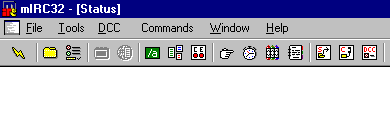
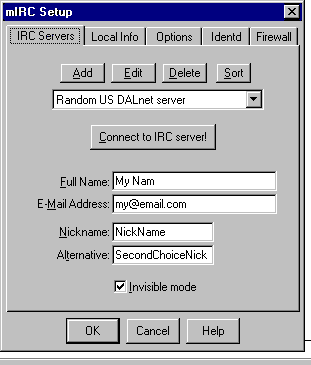
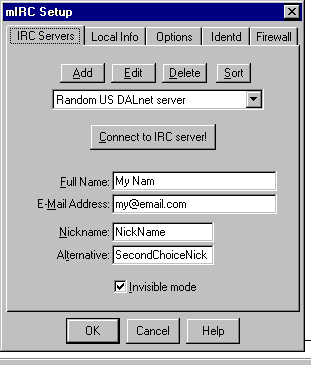
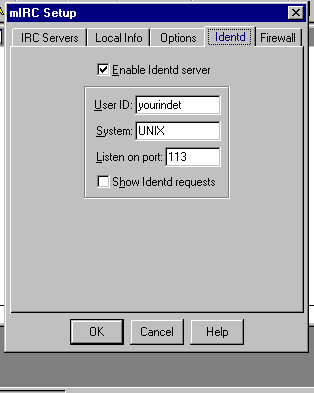
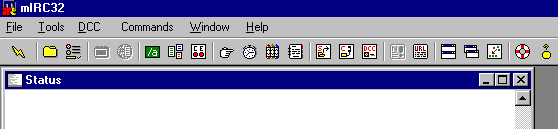
and while it is like that you are connected to IRC.